#
Mobile App
#
Download
The EDVR app can be downloaded via the links below:
Android:
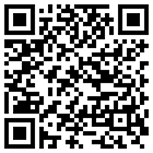
iOS:
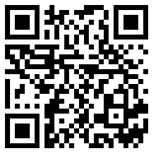
#
Login
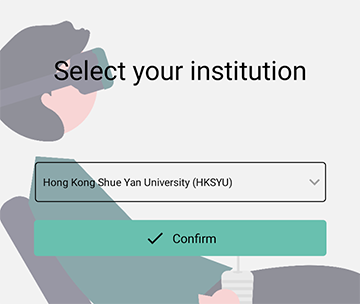
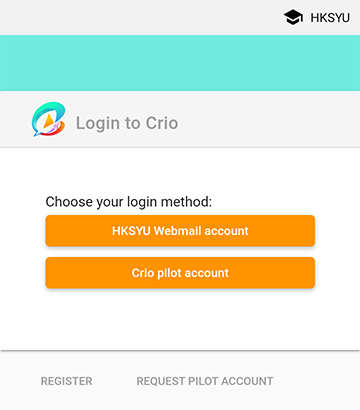
To switch to another institution, tap the button on the top right corner.
#
Viewing a New Topic
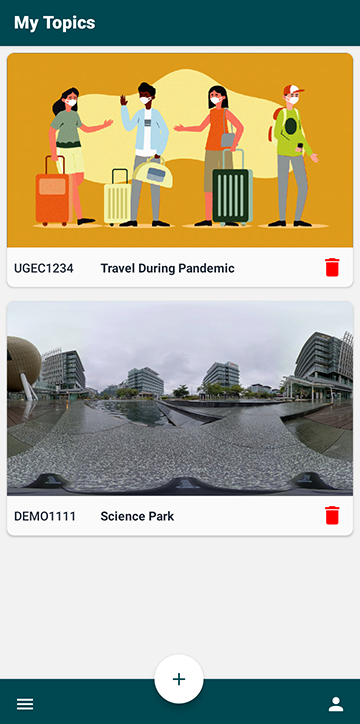
To view a new topic, you will need the Session code or the QR Code of the topic. Read Sharing a Topic for more details
Once you know the Session code or the QR Code, press button.
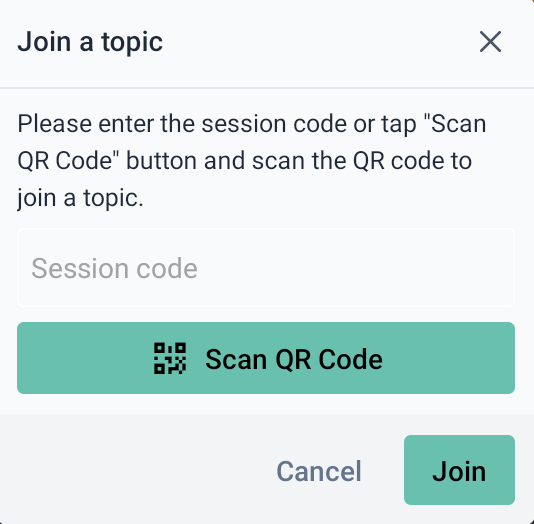
Enter the Session code or scan the QR code, and then press . The Topic should appears on the topic list.
#
Controls in VR mode
Selec the topic you want to view and a list of scene included in the topic will be shown. Tap on the scene and your journey to the VR world embarks.
Once the app enter the VR view mode, you will notice it shows a binocular view of the scene. Put your mobile into a VR paper cardboard to view the scene in immersive VR.
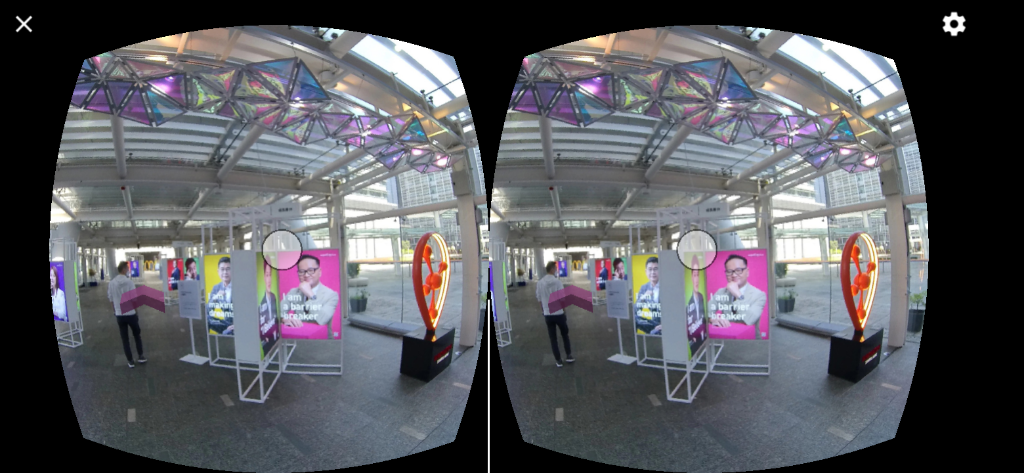
Move your head around to change your direction. To trigger any interaction points, just simply stare at the point. As you will notice a circle in the middle of the view. It acts as a cursor during the VR view mode. Holding the circle at a position will be equivalent to the selecting.
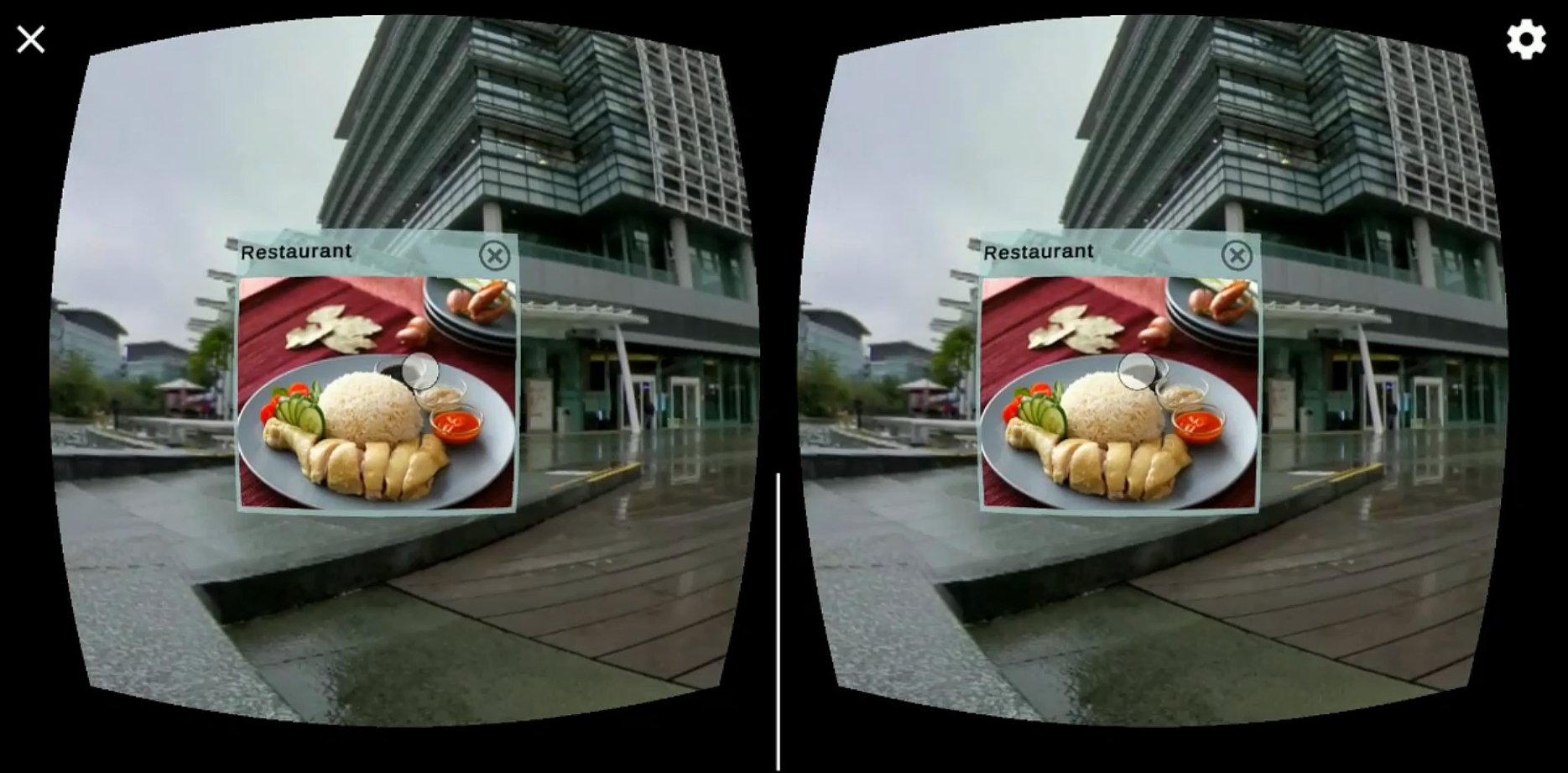
Stare at the shape representing the interaction point, the point will be triggered after few second. A window containing the corresponding text/image/audio/video will pop out. Audio and video will be played automatically.
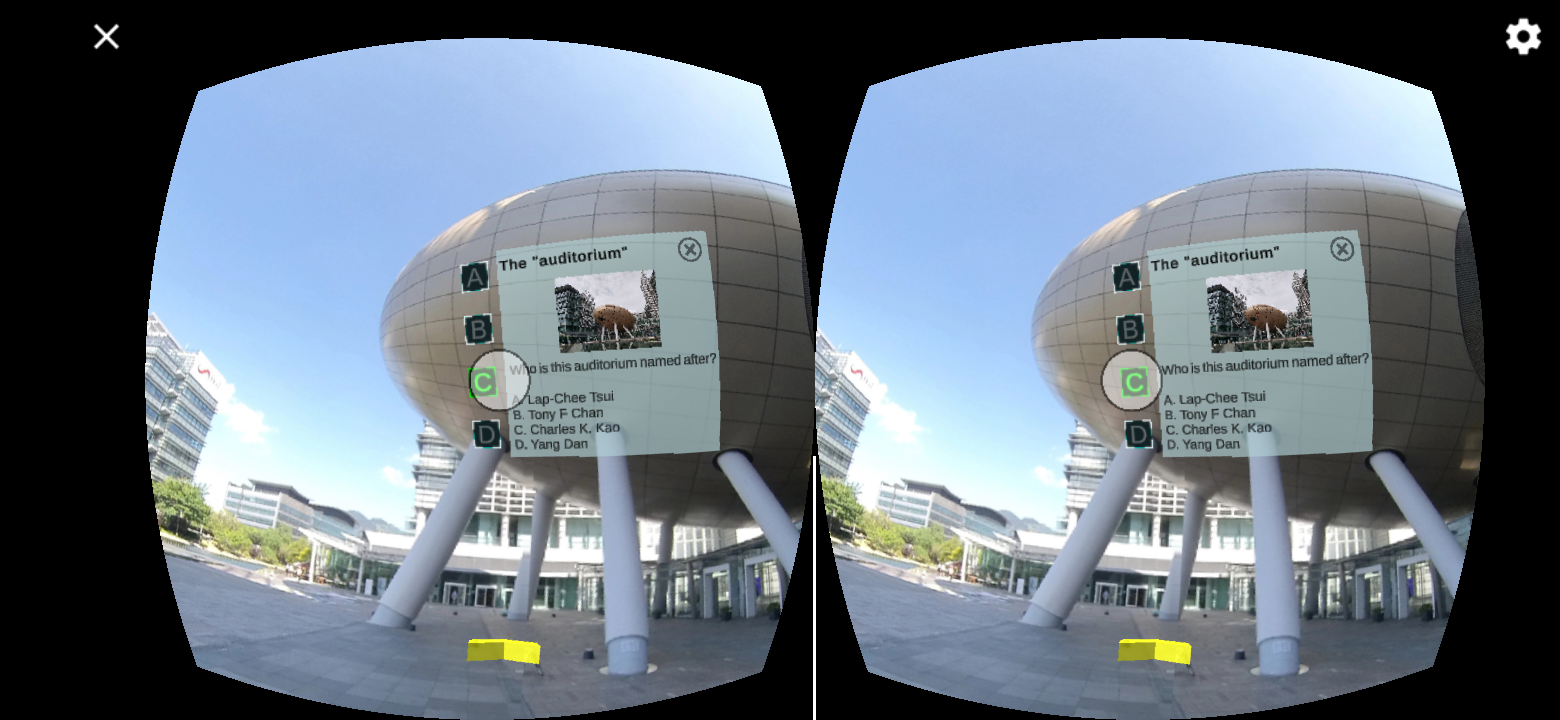
Stare at the shape representing the interaction point, the point will be triggered after few second. A window containing the question will pop out. You can answer the question by staring at the corresponding option. Green represents a correct answer while Red represents a wrong answer.
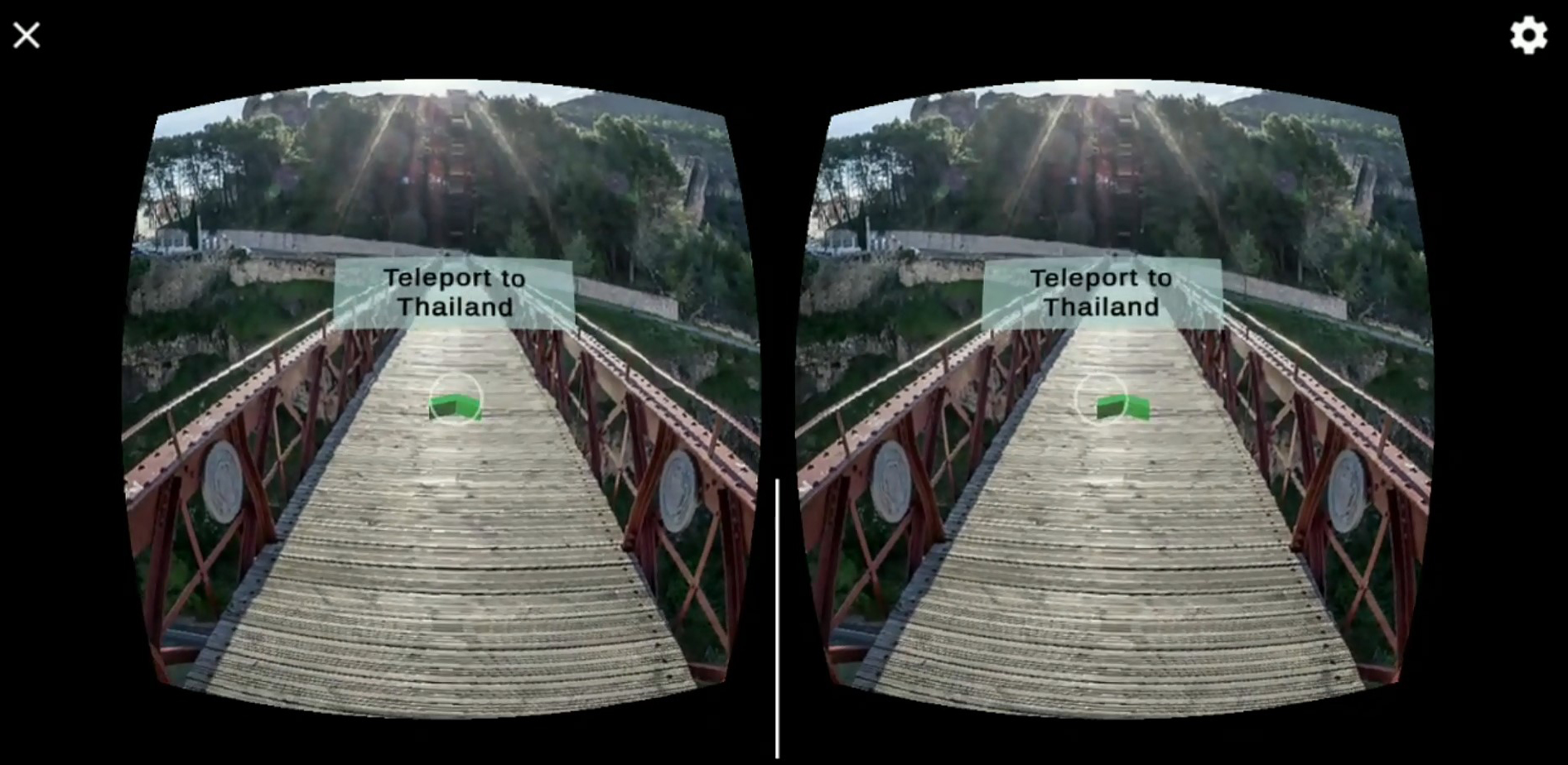
Stare at the shape representing the interaction point, the point will be triggered after few second. You will be automatically teleported into the another scene.
